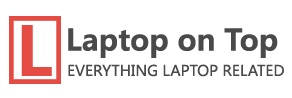Buying a new laptop is always a perplexing experience. Even if you have a clear idea of what you’re looking for, and are well-versed in the technical terminology, deciding which laptop to get can be quite a challenging task.
Navigating the manufacturers’ websites to find the laptop that suits your requirements can be a frustrating experience in itself. To help you maneuver through this maze of new laptops, we have created this guide, and tried to make it as comprehensive as possible.
I have provided a section on every important component that you should consider when you’re searching for your next computer. Also, I tried to simplify some of the technical jargon in order to present the information in a practical manner to aid in your understanding.
In my opinion, here are the main 11 things to consider when looking at a new laptop:
Operating System
I have personally always been a PC user, and most people will buy a laptop running Windows. But depending on your specific needs, determining the most suitable operating system (OS) is a crucial step before searching for a new laptop. It is important to consider the software you need to run and which operating systems it supports to determine the necessary hardware.
There are four major computer operating systems, each with its unique advantages and disadvantages. Here’s an overview of each:
Windows: Windows is by far the most popular OS when it comes to computer. And even after decades, this robust OS still gets the job done. It’s the ideal choice if you use Microsoft applications such as MS Office, Access, or Outlook. Not only that, but Windows has way more laptop options available than any other OS. You can explore our selection of top laptop picks, best gaming laptops, and best cheap laptops for a comprehensive list of choices.
MacOS: MacOS is only available on Apple’s laptops, and it’s closely tied to the company’s hardware. So if you opt for this OS, you’ll have to get a MacBook. MacOS is known for its sleek design, user-friendly interface, and seamless integration with Apple’s other devices and services. It offers a wide range of powerful features and applications that make it a favorite among creative professionals, developers, and casual users alike. From productivity tools like Pages and Keynote to multimedia apps like Final Cut Pro and GarageBand, macOS has something for everyone.
Linux: If you’re not reliant on MS Office and are willing to learn, Linux can be installed on virtually any laptop hardware ever produced. However, popular apps like MS Office and Adobe’s Creative Suite do not support Linux. Nevertheless, free, open-source alternatives such as LibreOffice, or GIMP (a replacement for Adobe Photoshop) are available.
Chrome OS: If you don’t use any specific programs and only need a browser, then Chrome OS is a good option. Chromebooks are among the least powerful and cheapest laptops available, making them a viable choice if you’re on a tight budget. However, apps like Adobe’s Creative Suite and Microsoft Office won’t operate on this OS. Some apps, such as Office, have an Android phone/tablet version that you may be able to install on your Chromebook, but Android apps frequently have compatibility issues.
Processor
After you have decided on the operating system you want and have an idea of the software you plan to use, it is important to determine the minimum hardware requirements. The processor, which is also known as the CPU or chip, is a good place to start.

When it comes to laptops, there are two main CPU manufacturers: Intel and AMD.
Intel processors:
Intel’s processors for consumers include the Core i3, Core i5, Core i7, and Core i9, with the i3 being the least powerful and the i9 being the most powerful. The repeated use of “Core” in the names is often omitted for convenience. Intel also assigns complex strings of numbers and letters to each chip within a given line, providing information about its capabilities and release date. Familiarizing yourself with these codes can aid in making informed purchasing decisions. For instance, a laptop’s processor may be listed as the Intel Core i5-1235U on a manufacturer’s website. The initial numbers, such as “12,” indicate the generation of the chip, with higher numbers representing more recent releases. For example, the i5-11510U is from the 11th generation, released approximately one year prior.
The subsequent two or three digits (“35”) are indicative of the chip’s performance, and usually higher numbers indicate more power.
The last letter of the chip name (“U” in our example) specifies Intel’s purpose for the chip. For laptops, the letters used are Y, U, and H. The Y series chips are the only ones you should be concerned about as they are optimized for battery life. This is beneficial if you’re frequently away from a power source for extended periods, but it does come at the expense of some performance. The H chips are optimized for performance, whereas the U chips are “power-efficient” but not as energy-efficient as the Y series.
AMD Processors
Just like Intel, AMD uses its own naming convention, but which has become somewhat similar in recent years.
Take the example of the AMD Ryzen 5 6600U The first number, “6,” indicates the generation of the chip, with higher numbers indicating newer versions. The second number, in this case “6,” represents the chip’s power level, with higher numbers indicating more power. Finally, the “U” at the end means ultra-low power consumption.
While AMD processors are relatively cheaper than Intel ones, the disparity between Intel and AMD chips in terms of performance is not that significant in my opinion. The variation between an Intel i5 and a Ryzen 5 is usually negligible except for specific benchmarks. If you will be browsing the internet, editing documents, or watching videos, you won’t notice any difference. The same holds true for the Intel i7 and Ryzen 7, and the Intel i3 and Ryzen 3.
However, the difference can be noticed in graphics performance. In my tests, both benchmarks and real-world usage, AMD’s integrated graphics are generally more efficient than Intel’s when it comes to graphics-intensive tasks like video editing or gaming. Intel’s latest chip series have drastically bridged the gap, but AMD still has an edge. Purchasing an AMD computer might be advantageous if you’re a video editor or gamer, but what you’ll likely require is a dedicated graphics card. (Further information on this can be found in the GPU section below.)
Apple chips:
Back in 2020, Apple released their first Mac with an Arm based M1 chip. The M1 chip is a significant shift for Apple as it represents the first step in moving away from Intel chips that had powered Macs for over a decade. The M1 chip is designed as a “System on a Chip” that integrates various components, including CPU, GPU, RAM, Neural Engine, SSD controller, Thunderbolt controller, and more, all of which work together to provide different functionalities in the Mac. This integration leads to better power efficiency and performance compared to traditional systems with separate components.
According to many tests, the M1 chip delivers impressive speed and power efficiency improvements compared to both prior-generation Macs and PC laptop chips. It provides up to 3.5x faster CPU performance, up to 6x faster GPU performance, and up to 15x faster machine learning capabilities than Intel chips used in earlier Macs. Additionally, the M1 chip offers 2x faster CPU performance than the latest PC laptop chips, while using just 25 percent of the power. This means that a Macbook with an M1 or M2 chip will have way more battery life than a similar Macbook with an Intel processor.
There are some significant limitations of the M1 chip however, since it uses the Arm architecture. Probably the most significant limitations of the M1 chip is its compatibility with older software and hardware. For example, the M1 is not compatible with many older applications and peripherals designed for x86 processors. While Apple has developed a Rosetta 2 translation layer to run some older applications, not all programs are fully compatible, and some may experience performance issues.
How powerful do you need you CPU to be?
For the average user who primarily uses web browsing, Microsoft Office Suite, and occasional photo editing, I don’t see any reason why to go beyond an Intel Core i5 laptop. While the current generation is the 12th gen, 10th gen and 11th gen processors still perform very well too.
If you have the budget for it, upgrading to an Intel i7 chip can provide a noticeable boost in performance. However, be mindful that higher power often translates to more power usage, aka shorter battery life. For more demanding tasks, such as gaming or video editing, an i5 might do the job, but an i7 or even i9 chip would be more suitable. For basic tasks, an i3 is usually sufficient.
The same can be said about AMD. The AMD Ryzen 5000 series is suitable for most average users, but the Ryzen 7000 offers a noticeable improvement in performance, albeit at the expense of battery life.
If your work involves tasks like software compiling, video editing, or working with large databases, you’ll need more processing power than the average user. I recommend going for an Intel i7 or Ryzen 7 processor. Additionally, you should consider upgrading your RAM, but we’ll discuss that shortly.
It’s worth noting that at CES 2023, Intel and AMD both unveiled new processors that will be featured in laptops throughout the year. Intel introduced its 13th generation processors called “Raptor Lake,” while AMD released new Ryzen 7000 “Zen 4” processors. Although we haven’t seen any significant speed improvements, we anticipate better battery life from some of the upcoming mobile chips (especially AMD’s Ryzen 7040 mobile chips).
Graphics Card
All laptops come with graphics cards, which can either be “integrated” or “dedicated”. For most users, integrated graphics are more than enough. This type of graphics is bundled into the motherboard with the processor, and provide good performance for tasks such as watching HD movies and casual gaming.
However, if you’re a gamer or frequently do video editing, you’ll require a laptop with a dedicated graphics card. Dedicated graphics cards are much more powerful than integrated ones and are manufactured by AMD and Nvidia. Nvidia’s GeForce line is the most common graphics card found in Intel-based laptops, and it usually includes one of the power-efficient, laptop-friendly Max-Q cards. The Max-Q cards are typically about 15 to 25 percent less powerful than their desktop counterparts, but they are still capable of providing ample power for gaming and video editing.
Nvidia is the most popular GPU manufacturer, and just like Intel they have their own naming scheme. The latest gen is the Geforce 40 series when it comes to consumer laptops, but there are also professional grade GPUs. If you’re interested in buying a gaming laptop, I will write a specific guide about that.
RAM
It’s always better to get the most RAM you can have. RAM or Random-access memory is used by your laptop to store data for your CPU to process it. If your laptop runs out of RAM, you will notice that it will become slow and will start freezing, even if you have a fast CPU.
For an average Windows user, 8 GB of RAM should be enough, but upgrading to 16 GB will make your laptop much more capable, especially for gaming. If you are programming or compiling software, or editing video clips, which require a lot of RAM, you’ll need at least 16 GB of RAM. However, if you can afford it, you’ll be happier with 32 GB of RAM. Remember, the more RAM you have, the better your laptop will perform.

The good news is that RAM is can usually be upgraded on most laptops. But that’s not the base for all of them (especially slim ultrabooks), so before buying, check if the RAM is soldered to the motherboard because if it is, you won’t be able to upgrade it later.
Chromebooks are an exception, since they are known to require less RAM compared to other laptops, and generally, 4 GB of RAM can be sufficient. However, if you want to have more browser tabs open without slowing down the system, or if need to run a demanding Android app, upgrading to 8 GB or 16GB of RAM is recommended.
When it comes to RAM, look for DDR4 or DDR5, which stands for double data rate fourth-generation. This type of RAM is faster and more current than DDR3, which is older and less common these days. Most laptops come with DDR4 RAM, but it’s worth double-checking the type before making a purchase, as manufacturers often list this information on their websites.
Storage
The hard drive is the storage device where all your data is stored. It’s like the filing cabinet next to your desk where you keep your documents. Nowadays, SSDs have become accessible and most laptops available on the market have them. SSDs are much faster and more reliable than traditional spinning hard drives. While some budget laptops still come with spinning hard drives, we recommend avoiding them if possible.

When it comes to storage, the most common choice these days is a solid-state drive (SSD). If you can afford it, go for an SSD with at least 256 gigabytes. SSDs are faster, especially if they use an NVMe connection, which moves data in and out of the hard drive much quicker than the older standard, known as SATA. Sometimes you’ll find laptops with an SSD with NVMe to run the operating system but an older SATA drive to store files. This gives you the best of both worlds: speed where you need it, but still budget-friendly.
If you’re shopping for a budget laptop, you may run across eMMC storage. This is still billed as an SSD (which it is), but it’s a little different than the NVMe and PCIe SSDs. The abbreviation stands for Embedded MultiMediaCard, and it’s what you’ll find in phones, tablets, and some laptops (especially Chromebooks). While eMMC storage is cheaper, it’s also slower than a traditional SSD, so you may notice slower boot and load times. If speed is a priority, it’s worth investing in an SSD, but if you’re really on a tight budget and just want a more affordable option, eMMC storage can still get the job done.
The problem with eMMC storage is that it’s usually soldered directly onto the motherboard. This means that it’s not possible to swap in a larger drive down the road. Additionally, eMMC drives tend to have slower speeds in comparison to regular SSDs, but they are still faster than older SATA-based spinning drives. As I said before, eMMC drives may be suitable for light-duty laptops used for browsing the web or working on office documents, they may not provide the speed and storage capacity needed for more demanding tasks. However, some devices with eMMC drives, such as the Surface Go series laptops, can still offer solid and relatively speedy performance, especially in the cheaper configurations.
Storage capacity is another thing to consider when buying a laptop. Personally, I think the minimum to go with is 256GB. More is better, especially if you plan to install a lot of games or software, or save a lot of photos or video. Cloud storage can help reduce the need for local storage, but it’s still good to have the space available if you ever need it. Chromebooks and other cloud-centric devices may be able to get by with less storage, but if you’re using a traditional laptop, 256 gigabytes should be sufficient for most users. Keep in mind that some laptops may offer a combination of different types of storage, such as an NVMe SSD for the operating system and frequently used files, and a larger, slower SATA hard drive for additional storage capacity.
In summary, while eMMC storage can get the job done for some users, it’s generally slower and less flexible than normal SSD storage. Usually, eMMC storage is reserved for cheap laptops. As for storage capacity, 256 gigabytes is a good minimum to aim for, but your needs may vary depending on how you plan to use your laptop.
Display resolution, type, and size
A lot of people don’t take enough time to check the display when buying a new laptop. Other than the size, there are many things to consider. In my opinion, you should consider the following: size, resolution, panel type, color accuracy, and brightness level.
A high resolution display allows to fit more content on the screen and provides a sharper image. However, some cheap laptops still come with 1366 x 768 displays. I don’t think that you should ever buy a laptop with such display, unless you’re really on a limited budget. Instead, invest in a panel that runs at 1920 x 1080 (Full HD or 1080p), as this is the norm nowadays. However, high-end laptops with screens that are 2560 x 1600, 3200 x 1800, or even 3840 x 2160 (4K) consume more power and can lower battery life.
But display quality is not just about resolution, panel type is also important. In general, there are 2 types available on the market: TN panels, and IPS panels. In short, TN panels are cheaper to produce, and have fast response times; while IPS panels are a little bit more expensive, have way better viewing angles and color accuracy in comparison to TN panels. It’s really hard to get an idea about the display unless you have the laptop in front of you. But it can be useful to read reviews to see if the laptop you’re considering has a good display. Also, manufacturers have started including data about the display in the product sheet, especially how well the laptop does when it comes to color accuracy.
Color accuracy refers to how many colors can the display output. In general, this number is measured as a percentage of a specific color range, such as sRGB , Adobe RGB or DCI-P3. For general use, color accuracy is not that important. However, if you edit photos or videos, or if you’re a graphic designer, then a color accurate display is a must. In general, a laptop with a color rating closer to 100% of Adobe RGB or DCI-P3 is considered good.
It’s also important to note that if you’re buying a regular clamshell laptop, a touch screen may not be worth the extra cost as it won’t provide much benefit, and you will get 1 to 2 hours less battery life. However, touch screens come standard on 2-in-1 laptops, so if you’re interested, check out reviews of the best touch screen laptops.
The form factor is also an important aspect to consider. Basically, you should ask yourself how portable you need your laptop to be before looking at the specs or pricing. In fact, display size can greatly affect the weight and portability of a laptop. In general, laptop displays are divided into 4 categories:
- 11 to 12-inch range: These are the thinnest and lightest laptops and usually weigh 2 to 3 pounds. Most of the time, these machines are designed for kids (chromebooks) or people who really need a small laptop.
- 13 to 14-inch range: these provide a good balance of portability and usability, especially if you can find a laptop that weighs under 3.5 pounds. This size is suitable for those who need to carry their laptop around often but still want a decent-sized screen.
- 15 to 16-inch range: this is by far the most popular size when it comes to laptops. This size is ideal for those who want a larger screen but are not planning to carry their laptop around frequently.
- 17-inch or more range: These laptop are designed as a desktop replacement, for those who need a larger screen and do not plan to move their laptop around too much. These laptops are usually heavier and less portable, but can provide the processing power needed for demanding tasks such as gaming or workstation-level productivity.
Ports and connectivity options
Not many people take enough time to look at the ports when buying a new laptop. It’s not uncommon to find out that you can’t connect your laptop to the external display you already own, or any another device, because your laptop doesn’t come with the right type of port or doesn’t have enough ports. And so, you have to go get an additional adapter or a dongle. So before buying a laptop, the number and types of ports available should not be overlooked.

Ports allow you to connect various devices to your laptop, such as external monitors, local LAN, printers, mouse, portable drive…etc . Personally, I think the minimum you should go with is at least one USB-C port, one USB-A port, HDMI, and a microphone/ jack port.
However, if you need any other specific port, you should definitely check if the laptop has it. For example, you might need a dedicated display port, or an Ethernet port to connect to the internet or a local network. Of course, most laptops nowadays come with USB-C or Thunderbolt ports which you can use for connecting many devices. But sometimes having a dedicated port is the better option.
When considering ports on your laptop, keep in mind that AMD laptops are unlikely to have Thunderbolt 4 ports since it’s an Intel-specific specification that requires licensing fees to use. However, many AMD laptops do have USB-C version 3 and 4 which are compatible with Thunderbolt 4. In practice, there isn’t a noticeable difference in speed between Thunderbolt and equivalent USB-C connections.
Keyboard and touchpad
Good ergonomics is an essential aspect if you need to type for extended periods. For example, if you’re a writer, you should consider keyboard that offers solid tactile feedback, plenty of key travel, and enough space between keys . The key travel is the distance the key goes down when pressed. In general, anything between 1,5 to 2mm is considered good. A keyboard with a shallow key travel can lead to increased typing errors and hand fatigue. A backlit keyboard can also be a handy feature, especially if you work in dim environments.
A good touchpad is also essential for a laptop, especially if you don’t like carrying around a separate mouse. Look for a laptop with an accurate touchpad that doesn’t give you a jumpy cursor and responds consistently to multitouch gestures such as pinch-to-zoom. For Windows laptops, make sure the laptop has Precision touchpad drivers for better touchpad performance. Some laptops come with touchpads that support Windows’ Precision drivers, which provide smoother and more accurate tracking. A laptop with a good touchpad is crucial for tasks like photo editing or graphic design, where precision is vital.
Battery life
Most people who choose a laptop over a desktop want something that they can carry around. However, not all laptops have great battery life. So, if you value battery life, it’s essential to carefully review the spec sheet and reviews before making a purchase, considering factors such as screen size, processor, graphics card, display brightness and resolution, battery capacity, and your personal usage habits.
A laptop offering more than 8 hours of battery life is generally considered good, but your specific needs may vary. Some laptops provide less than 8 hours, while others can offer more than 15 hours of use. Gaming laptops tend to have limited battery life, while 13 and 14 inch ultrabooks usually tend to offer the best balance between performance and battery life.
While it can be challenging to accurately estimate a laptop’s battery life based on manufacturer claims or specifications, you can take a few steps to get an idea about its battery life. One of the best ways is to check online reviews and tests to get an idea of how long the battery lasts in real-world usage scenarios.
Your personal choice and budget:
It’s important to keep in mind that technical specifications aren’t everything, and you probably have your personal preferences when it comes to laptops. So, you should also ask yourself in case you have a particular design aesthetic in mind, or a specific laptop brand that you like. Using a laptop that you don’t like can be a frustrating experience, so make sure you choose a model that fits your personal style and preferences.
In addition to that, budget is another determining factor when it comes to buying anything. Here are the different price ranges and the types of laptops you can get for each:
- $150 to $250: The least expensive laptops are either Chromebooks or low-end Windows systems. These are great for secondary use or for kids.
- $350 to $600: For under $600, you can get a laptop with an Intel Core i5 or AMD Ryzen 5000 CPU, 4 to 8GB of RAM, and a 256GB SSD. However, you may need to make some trade-offs to hit this price point. There are some outliers like the Lenovo IdeaPad Duet 5 Chromebook or the Samsung Galaxy Book.
- $600 to $900: As you go above $600, you’ll start to see more premium designs, such as laptops with metal finishes. Manufacturers may also add in other features such as higher-resolution displays and SSDs. Examples in this price range include the Apple MacBook Air M1 and Asus ZenBook 13 UX325EA.
- Above $900: Expect laptops that are more portable, more powerful, or both. These may come with higher-resolution screens, faster processors, and possibly discrete graphics. Ultraportables, such as the Acer Swift 5, tend to cost more than $1,000. High-end gaming systems and mobile workstations usually cost upward of $1,500 or even as much as $2,500 or $3,000.